Image Resolution
Pixel Basics
Pixels are the building blocks of an image. Whether it is a graphic or a photograph, every digital image comprises thousands or even millions of individual pixels. The more pixels contained within an image result in greater detail and quality.
The number of pixels makes a huge difference in quality!


Image Resolution for Your Print Job
It is important to note that a low-resolution image cannot be made into a high-resolution image. There is no way to add pixels to improve an image’s quality, so when working with images, the higher the quality, the better – especially if you are in doubt.
The most important element to consider when printing your image, or images, is how large you can print an image while still maintaining quality and detail. PPI (pixels per inch) refers to the pixels contained in a digital image. DPI (dots per inch) refers to the number/density of ink dots printed by a press.
BOOK COVER FORMAT: For small format jobs such as brochures or booklets, it is recommended that images for print be saved at 300ppi, as this will help achieve a high-quality print. To calculate the desired file size, multiply the final printed size of the image in inches x 300. For example, if an image is 4” x 6″ on the printed page, 4×300 by 6×300 = 1200 x 1800 resolution.
Using Photoshop to See Image Size
Graphic-editing software such as Photoshop will almost always measure an image’s resolution via pixel dimension. To see what your image dimension is, go to Image > Image Size.
This image can be printed up to about 8.197 X 12.293″ at 300 PPI.
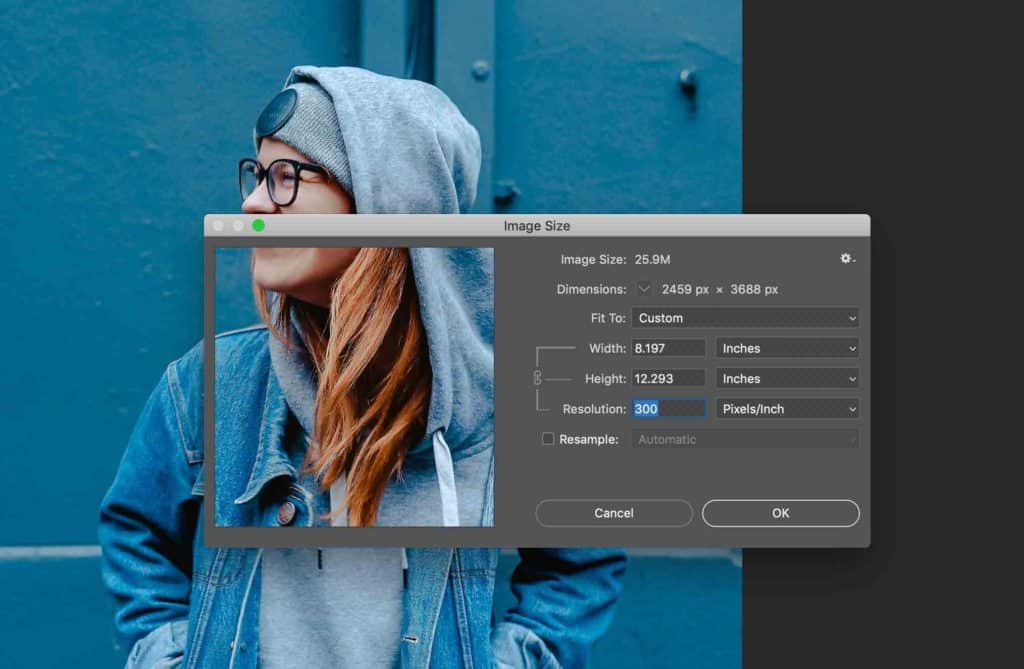
The Basics of Printing
Image Resolution: Learn about the best image resolution for your next project.
Bleeds & Borders: Setup your next print file with the amount of bleed and borders needed.
Cutting Tolerance: How to account for cutting on your print file.
Color: Read more about the Presto Page color process.

