Understanding Bleeds and Borders
Borders on Artwork
First, to fully understand the bleeds and borders, start designing with a minimum safety margin of .314″. If you add a border to your book cover artwork, then it is essential that your safety margin instead be .314″ to maintain border consistency on all sides. Border thickness is critical because if it is too thin, the border may look uneven after cutting, but the thicker the border, the better the results. Cutting tolerance is 1/16th” or .0625″. Unfortunately, the shift in cutting tolerance will be more likely and more noticeable for smaller pieces.
What is a Bleed?
The bleed allows a book’s background to be trimmed off after the printed file is cut down to the finished size. A bleed is printing that goes beyond the edge of the sheet after trimming. As such, the bleed is an area where the document image is extended from one side of the paper to another without critical information in it. Suppose you were to exclude the bleed in the document setup. There is a good chance there will be a gap between the edge of the printed area and the cut line. This happens because there is tolerance when cutting the printed piece. Please look at our cutting tolerance help page for more information on how cutting tolerance may affect print work.
Bleed Size
Thusly, it’s pretty easy to set up bleeds in the major design programs. In most situations, bleeds of 1/8” are required for all four types of Presto Page book covers.
Important Page Setup Information
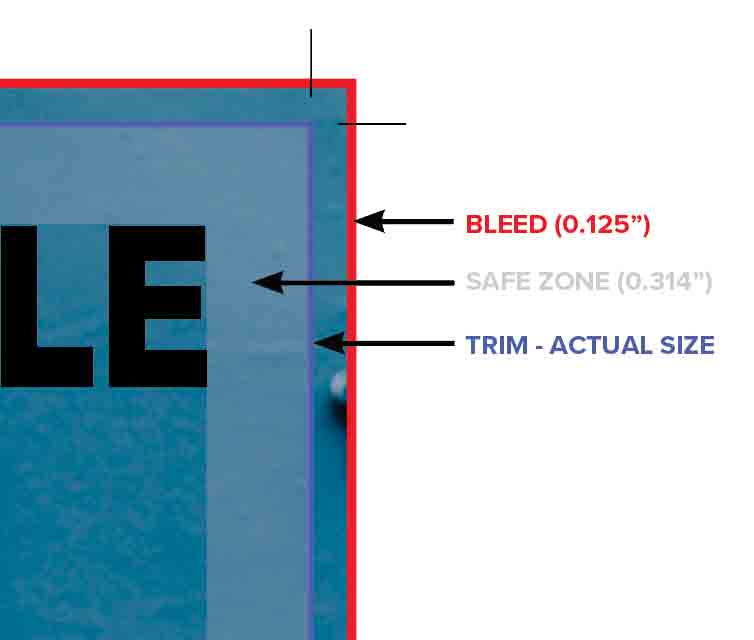
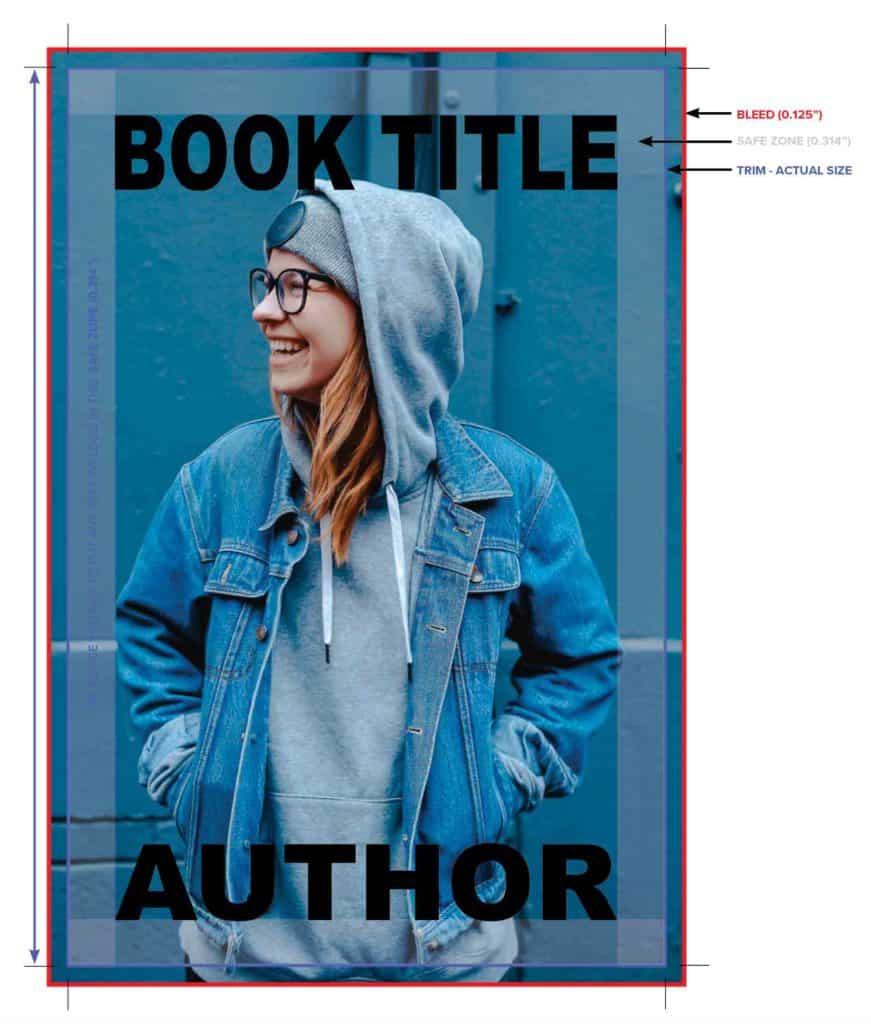
Bleeds and Crop Marks
Crop Marks, sometimes referred to as Trim Marks, need to be included on all four corners of the document. The bleed on this 8.5 x 11″ document is .125″. It is .314″ from the edge of the paper. The document’s edge is shown with the blue outline (please do not include this in the file). Also, a safety margin (safety zone) is shown in transparent gray. Above all, there must be no information outside the safety margin.
Correct Document Setup
This is an example of a correctly set up document and will not trim off any important title or information. Conversely, the image goes to the edge of the bleed, and all the text is positioned comfortably and outside the safety margin.
Incorrect Document Setup
In contrast, this example is not set up correctly. The image does not go to the edge of the bleed, and therefore there might be a white or blank line on the edge of the printed piece. However, the title is in a good position outside the safety zone. Important information must stay outside of the safety margin.
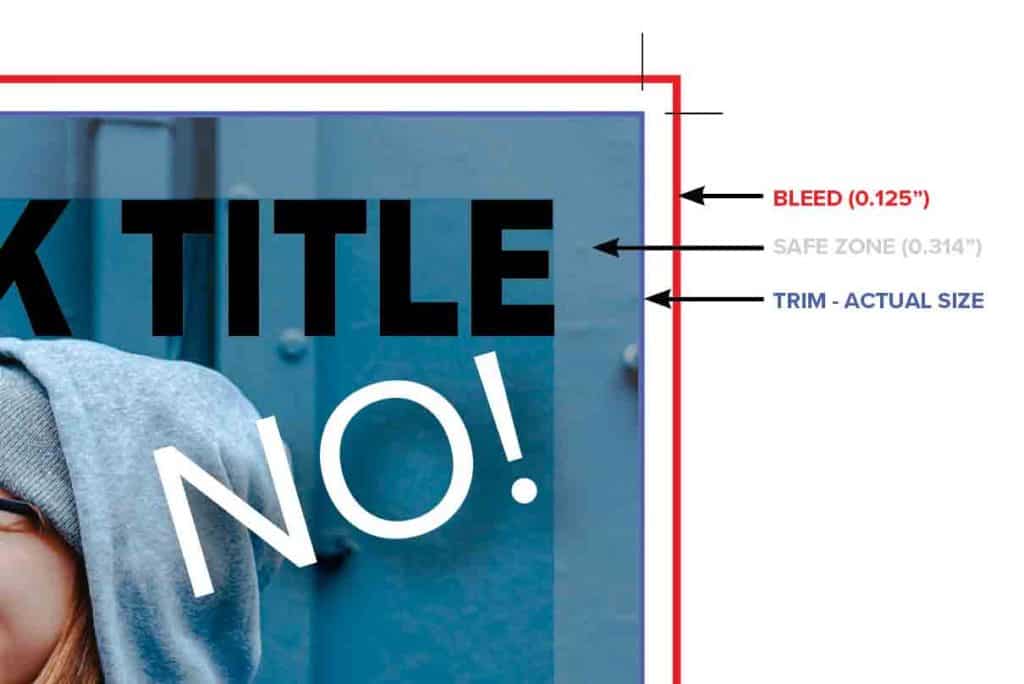
Incorrect Document Setup
The image is set up correctly in this example because it is going to the edge of the bleed. However, the text is inside of the safety margin. Consequently, some of the text will most likely be trimmed off.
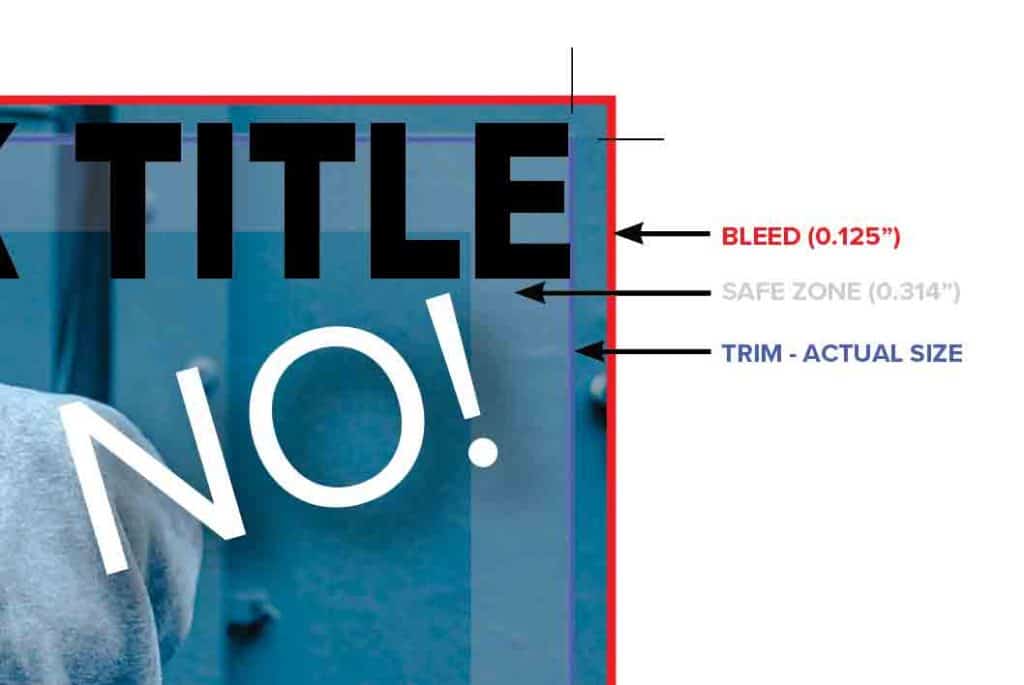
Understanding Bleed Setup in Illustrator
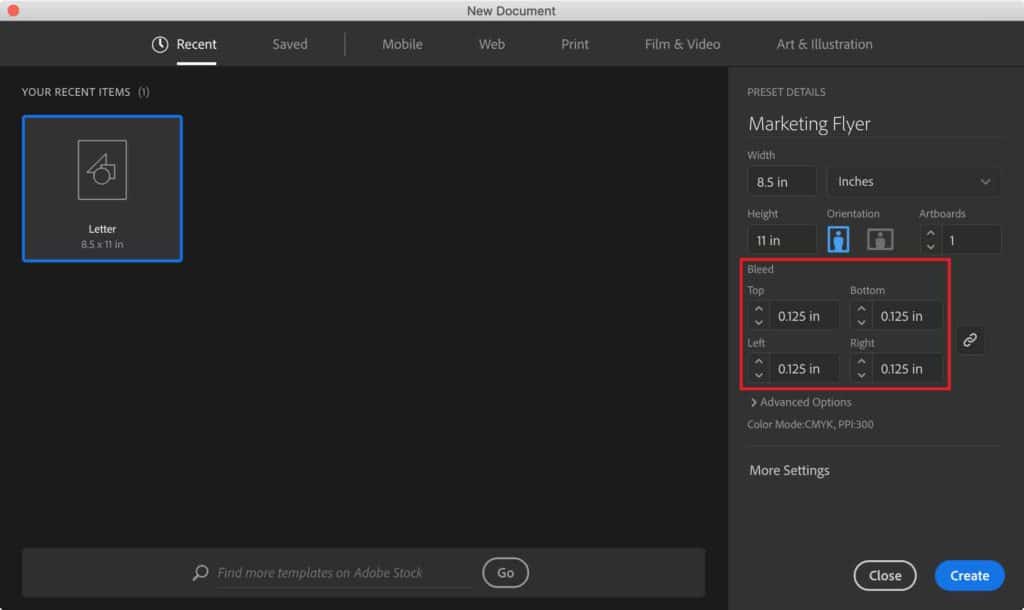
Understanding Bleed Setup in InDesign
When creating a new document, you have to expand the Bleed and Slug section to get to the Bleed options.
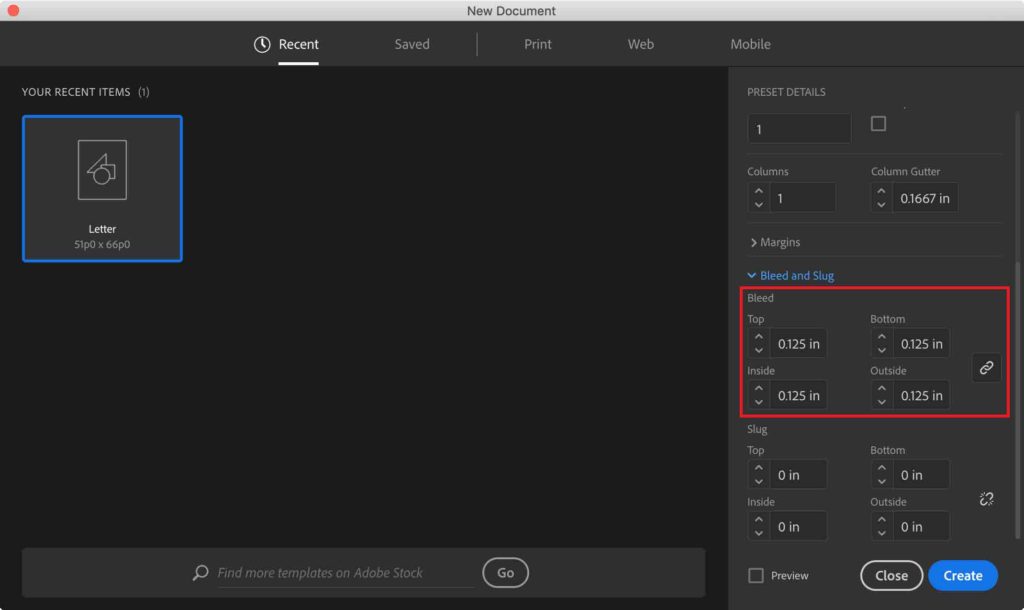
Optional: InDesign defaults to picas. If you type in “.125 in” (the “in” for inches is very important), it will calculate that measurement in picas. If you prefer to work in inches, another solution is to go to Preferences > General > Units & Increments. In the Ruler Units block, the Horizontal and Vertical should have the Inches option selected.
Understanding Bleed Setup in Photoshop
Setting up the correct document size takes a little bit of math. Unlike InDesign, there is not a default bleed setting. For example, let’s say you would like to create an 8.5 x 11″ document. There will need to be a bleed of 1/8″ on all four sides of the document. Therefore, the document size will need to be 8.75 X 11.25″ in size.
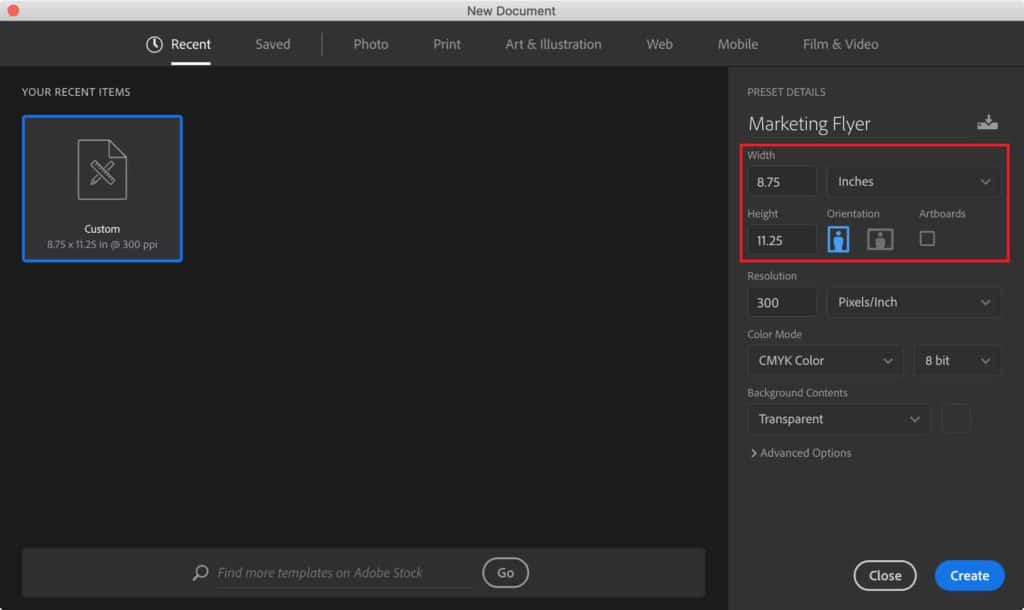
It is helpful to have guides for showing the actual product dimensions: go to View > New Guide.
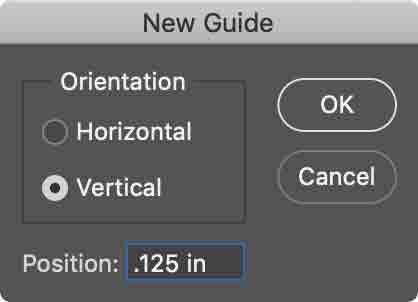

Understanding the Basics of Printing
Image Resolution: Learn about the best image resolution for your next project.
Bleeds & Borders: Setup your next print file with the amount of bleed and borders needed.
Cutting Tolerance: How to account for cutting on your print file.
Color: Read more about the Presto Page color process.
Let’s get started and get immediate pricing for Perfect Bound books, Saddle-Stitch booklets, Plastic Coil books, or Twin Loop Wire-O books. And place an order today! Or, if you need more than 1,000 books, request an estimate HERE.

